No products in the basket.
Main Menu
Here is a guide to installing the Bartender Software Suite and doing a basic installation.
Start by downloading the associated software:
Before downloading the printer driver, check the type plate on the printer for the correct DPI (often 203 DPI, but the correct number is always on the printer.
Installation of Barterder:
After downloading the software, open the installation file. Follow the installation wizard to go through the process.
Important: The first PC or server on which the license is activated acts as the license server. Other computers running Bartender connect to this system. For more information about the licensing structure, please contact VanDerEng.
Step-by-step Installation:
License activation:
After installation, enter the license code to activate Barteder.
To install the printer driver:
To print with a label printer, you must first install the correct driver, depending on the brand and type of printer. Download the driver from the Seagull website (link above) as it works optimally with bartender.
Bartender offers countless options that are too extensive to list in full here. If you would like more information please Contact with us.
Stay informed of the latest developments or actions from VanDerEng
|
Uploaded
Failed
|
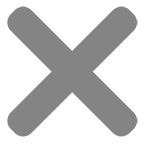 |